
Introduction
Congratulations on your purchase of the TCL Zoom, the interactive remote control created specifically for kids
Features:
- Compatible with TCL Roku TV models 43S525 and 50S525.
- Interactive remote for navigating the Zoom streaming channel.
- When paired with the Zoom channel, kids will be able to navigate through thousands of movies.
- It functions as a regular TV remote control, i.e., turning the TV on/off, volume control, and option select; and it can also be used with other TV applications.
- Voice search can be used to find movies on the Zoom channel.
Inclusions:
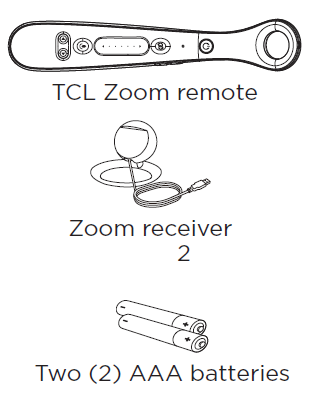
Battery setup
Your TCL Zoom remote requires two (2) AAA batteries.
Battery Installation:
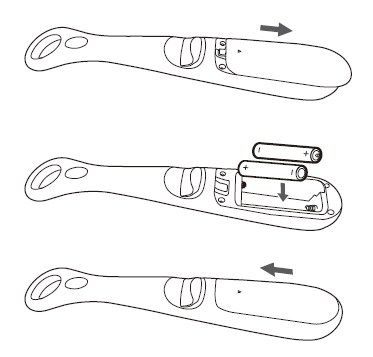
- On the back of the Zoom remote, the battery compartment is located at the bottom. Place your finger on the corrugated surface of the battery cover and slide it downwards to remove it.
- Insert two (2) AAA batteries inside by matching the (+) and (-) symbols of the batteries to the (+) and (-) symbols inside the battery compartment.
- To cover the battery compartment, place the battery cover below the opening and slide it upwards to lock-in place.
NOTE: If your Zoom remote stops working properly, replace batteries immediately.
Battery Precautions:
- Do not mix old and new batteries.
- Do not mix rechargeable and disposable batteries.
- Always remove old or worn-out batteries and replace them with new ones.
- Recycle or dispose of batteries in accordance with local and national regulations.
Installing your TCL Zoom remote
Installing the TCL Zoom channel
- Check if the Zoom channel is already installed in your TCL Roku TV.
- If the Zoom channel is not yet installed, go to Streaming Channels menu.
- Enter Zoom on the search box and then select Zoom.
- Select Add Channel to install the Zoom channel.
Installing your Zoom receiver
- Turn on your TV using the TV remote control.
- Plug your Zoom receiver’s dongle into the TV’s USB port which is usually located on the side of the TV.
- Place your Zoom receiver on top of the TV facing front. Use the back clip to adjust and fit the receiver on the TV. Make sure that the angle of the Zoom receiver is within range of your Zoom remote.
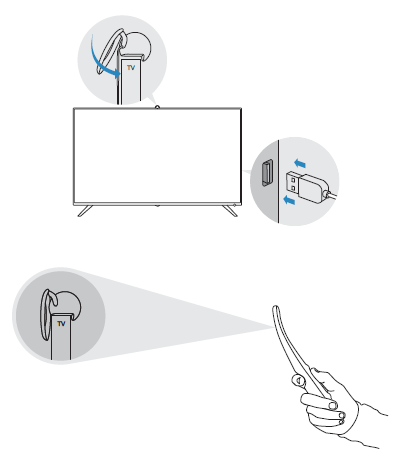
TCL Zoom remote button functions
Your TCL Zoom remote also functions as a TV remote control.
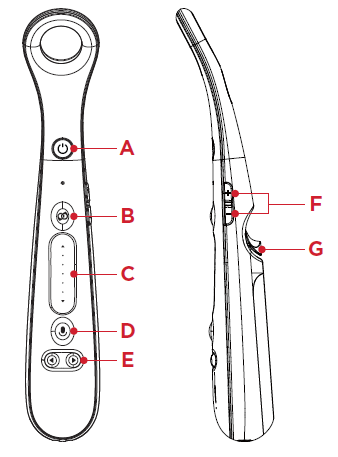
A. Power – turns the remote on/off
B. Zoom – shortcut to Zoom channel
C. Trackpad – zooming in/out
D. Voice – voice search
E. Left/Right – menu navigation
F. Volume Up/Down
G. Trigger – select items/play movie/OK button
Using your TCL Zoom remote
NOTE: For more instructions, access the Help page in Zoom channel.
Use TCL Zoom remote in Zoom channel
- Point your Zoom remote at the TV and make sure that it is within range of your Zoom receiver.
- Slowly move your Zoom remote and a blue circle will appear on your TV screen as a pointer.
- Select a topic island then slide your thumb up on the trackpad to zoom in and see the movies on that island.
- You can further zoom in the screen by sliding your thumb again.
- If you want to go back, just zoom out by sliding your thumb downwards on the trackpad.
- To move the screen around, hold the trigger and slowly move your arm around.
- To select a movie, point the blue circle then press the trigger.
Use TCL Zoom remote outside Zoom channel
- Use the trackpad to go up/down the menu;
 keys to go left/right.
keys to go left/right. - Use the trigger to select.
Troubleshooting
Remote does not operate on your TV
- Make sure that the Zoom receiver is plugged properly on your TV.
- Check if your batteries are new and installed correctly.
- Make sure that your Zoom remote is within range of the Zoom receiver and there is no obstruction between the receiver and the remote.
- Make sure you have installed the Zoom channel on your TV.
- Check the angle of your Zoom receiver and adjust it properly.
- Zoom remote may not be compatible with your TV.
Version of TV supported
TCL Roku TV 43S525 and 50S525
Pairing of the Zoom remote and the receiver
The Zoom remote and the receiver are pre-paired. Users don’t have to pair it by themselves in general. But if the light on the remote does not turn to blue and it remains red, this indicates the Zoom remote and the receiver needs to be paired again.
- Keep the receiver plugged to the TV.
- Move the Zoom remote close to the receiver.
- Long press the Zoom button and the volume down button for a few seconds.
- The red light will flash blue two times to indicate that both devices are paired.
Warranty
TCL North America warrants this product to be free from manufacturing defects for a period of 90 days from the original date of consumer purchase. This warranty is limited to the repair or replacement of this product only and does not extend to consequential or incidental damage to other products that may be used with this unit. This warranty is in lieu of all other warranties express or implied. Some states do not allow limitations on how long an implied warranty lasts or permit the exclusion or limitation of incidental or consequential damages, so the above limitations may not apply to you. This warranty gives you specific rights, and you may also have other rights which vary from state to state. If the unit should prove defective within the warranty period, return prepaid with dated proof of purchase to:
TTE Technology, Inc. (dba TCL North America)
1860 Compton Ave, Corona, CA 92881, USA
FCC Statement
This device complies with Part 15 of the FCC Rules. Operation is subject to the following two conditions: (1) this device may not cause harmful interference, and (2) this device must accept any interference received, including interference that may cause undesired operation.
Caution: The user is cautioned that changes or modifications not expressly approved by the party responsible for compliance could void the user’s authority to operate the equipment.
Note: This equipment has been tested and found to comply with the limits for a Class B digital device, pursuant to part 15 of the FCC Rules. These limits are designed to provide reasonable protection against harmful interference in a residential installation. This equipment generates, uses and can radiate radio frequency energy and, if not installed and used in accordance with the instructions, may cause harmful interference to radio communications. However, there is no guarantee that interference will not occur in a particular installation. If this equipment does cause harmful interference to radio or television reception, which can be determined by turning the equipment off and on, the user is encouraged to try to correct the interference by one or more of the following measures:
- Reorient or relocate the receiving antenna.
- Increase the separation between the equipment and receiver.
- Connect the equipment into an outlet on a circuit different from that to which the receiver is connected.
- Consult the dealer or an experienced radio/TV technician for help.
FCC RF Radiation Exposure Statement
This equipment complies with FCC radiation exposure limits set forth for an uncontrolled environment. This transmitter must not be co-located or operating in conjunction with any other antenna or transmitter. End users must follow the specific operating instructions for satisfying RF exposure compliance.
FCC Supplier’s Declaration of Conformity
Brand name: TCL
Model number: TCL ZOOM, RECEIVER
This device complies with part 15 of the FCC Rules. Operation is subject to the following two conditions: (1) This device may not cause harmful interference, and (2) this device must accept any interference received, including interference that may cause undesired operation. Supplier Name: TTE Technology, Inc. (dba TCL North America)
Supplier Address (USA): 1860 Compton Ave, Corona, CA 92881, USA
Supplier phone number and internet contact information: 1-877-300-8837, support.tclusa.com
This device contains licence-exempt transmitter(s)/receiver(s) that comply with Innovation, Science and Economic Development Canada’s licence-exempt RSS(s). Operation is subject to the following two conditions:
1. This device may not cause interference.
2. This device must accept any interference, including interference that may cause undesired operation of the device.
TCL-Zoom-Remote-Manual-Optimized
TCL-Zoom-Remote-Manual-Original
Questions about your Manual? Post in the comments!
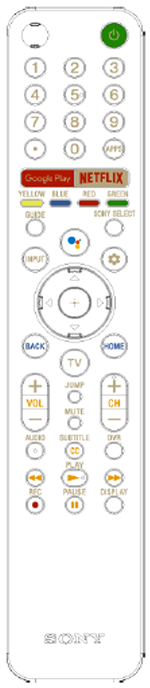
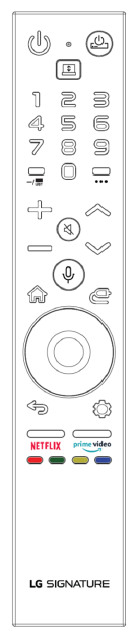
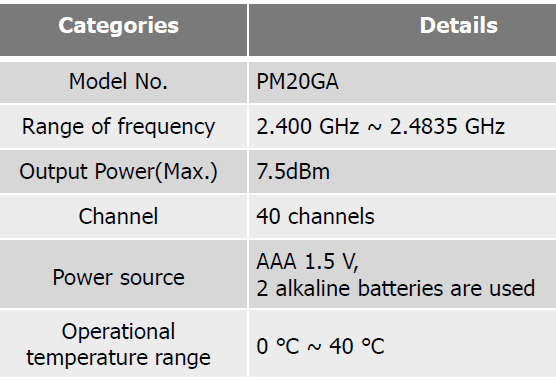
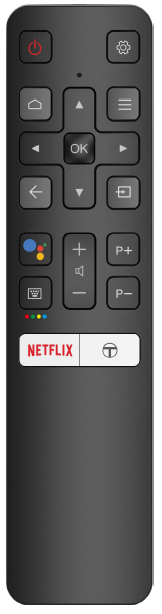
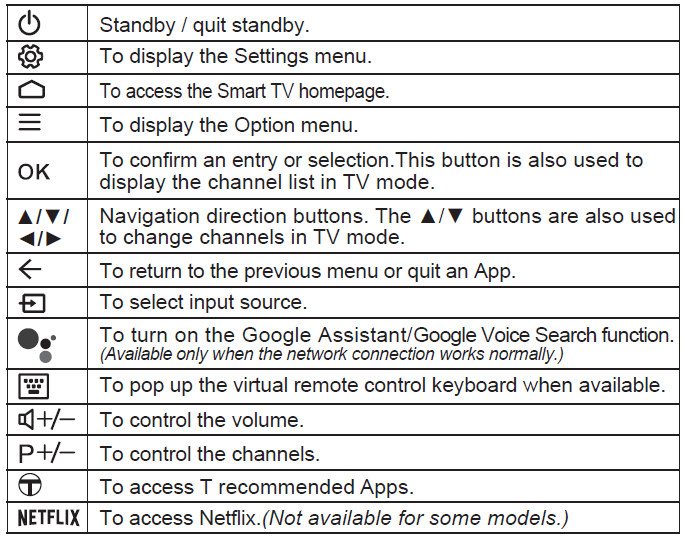
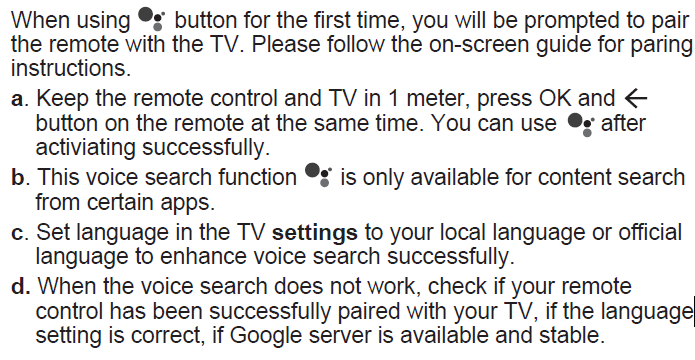
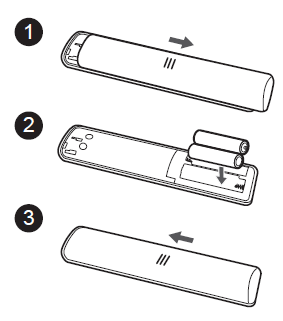
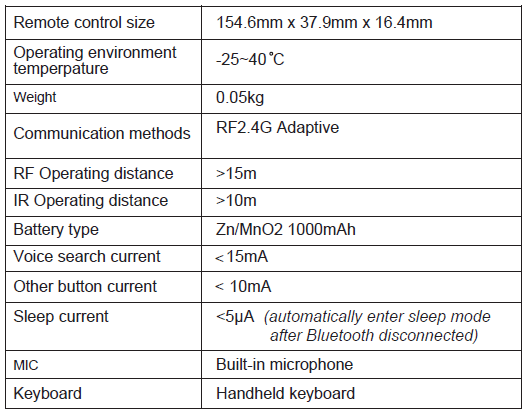
 Notice: The sign Pb below the symbol for batteries indicates that this battery contains lead
Notice: The sign Pb below the symbol for batteries indicates that this battery contains lead